Editing Geometry
To change the display style of a feature class, see Working with GeoMedia SDI Portal > Left Panel > Map Content.
To edit geometry:
- Click to select the geometry to be edited.
- Click Edit geometry
 . The geometry highlights and is marked with lines and red points.
. The geometry highlights and is marked with lines and red points.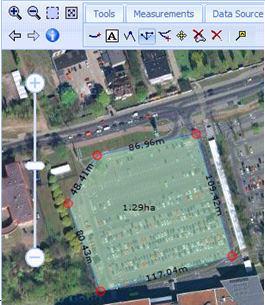
- Move the cross-hair cursor to the geometry. Red lines will appear. Move the cursor and click to define a new shape for the geometry.
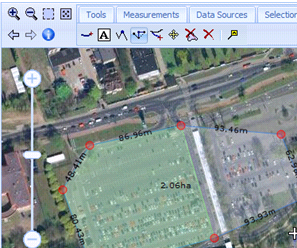
- Move the cursor to the one of the red points. The cursor style changes to the link-hand style. Click to display the available editing options, Move point and Delete point.
- Select Move point to change the point's location. The geometry shape changes.
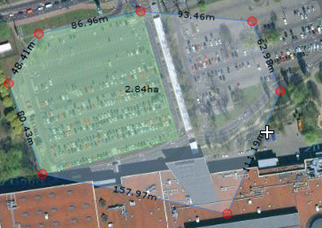
- Select Delete point. The point is deleted.
- Double click to end editing.
| Top of Page |